How to prepare and edit the main menu with the help of creator?
The main menu is one of the most important elements of the shop's look. It depends on the ease of searching for the assortment and customer convenience. Editing this element is done through the
IMPORTANT: The system will not display an empty category menu, so always make sure you've selected at least one shop category folder (4).
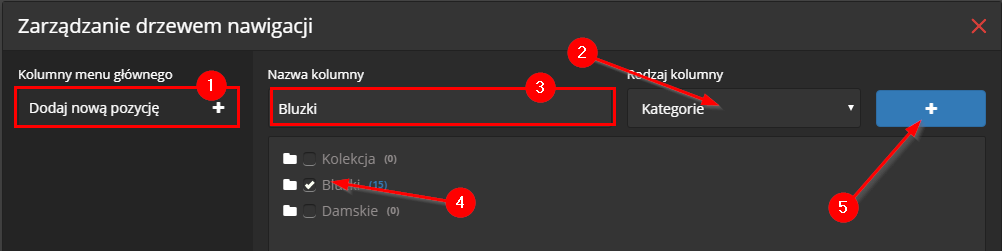
Link Group
In the case when you need to add a group of subpages and / or links to the top menu, you should select the "Link group" option when creating a new item. After defining and confirming the name of the column (1), the system will display the menu for editing individual elements of the list (2). From this level it is possible to add (3), edit and delete (4) and change the display order of items in the group (5).
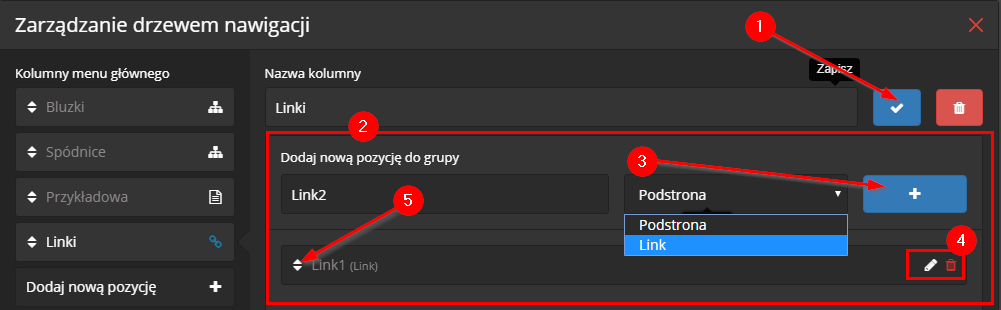
Link look Wizard in the CMS section - content management (1). The module responsible for the content displayed on the navigation bar is "Main Menu" (2).
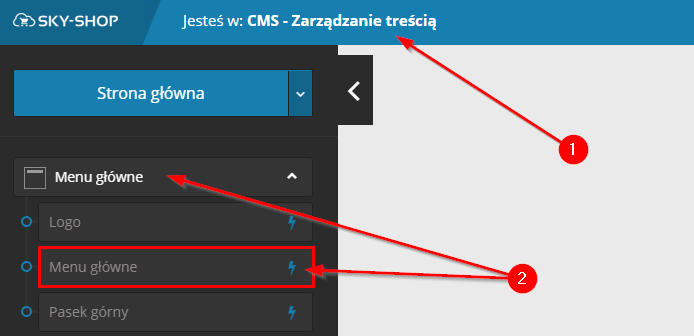
The wizard allows you to create various types of content that can be found in the top menu of the shop: subpages, category menu, direct links and link groups.
Subpage
Subpages in the main menu are used to add information about the shop and articles that will be easily accessible to the customer.
Adding a new subpage is done by clicking the "Add new item" button (1) and selecting the "Sub-page" option (2) in the column type selection menu. The next step is to enter the element name (3) and define the content of the article to be added using the editor (4). After saving the changes with the "+" button (5), the new element will be automatically added to the column list (6) and displayed on the shop page.
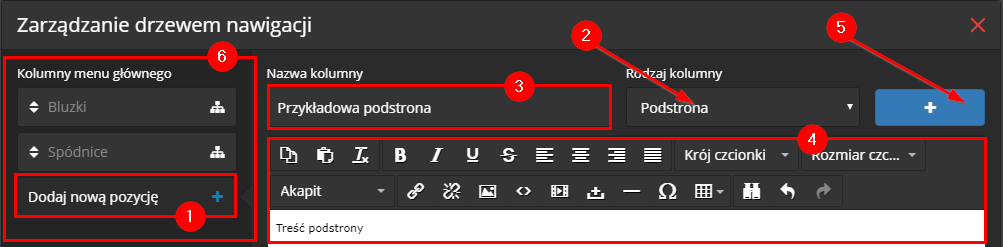
Categories
Usually the main content of the top menu is grouped into sections list of categories. Also our wizard allows you to create such a view. To do this, after clicking "Add new item" (1), select the column type: "Categories" (2), enter the item name (3), and then select from the list one or more categories (4) that will be assigned for this element. After saving the changes (5), the new menu item will be automatically displayed on the shop page.