How to add pop-up messages?
Adding notifications in the form of a pop-up window informing eg about changes in assortment, promotions or holidays takes place from the Configuration - -> Pop-up pop-up windows.
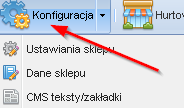

In the new window of the form, please fill in the message and set the options for displaying the message. For the window to display correctly in the "Pop-up pop-up windows:" section, the option "Yes" must be set. The window without the entered content will not be displayed.
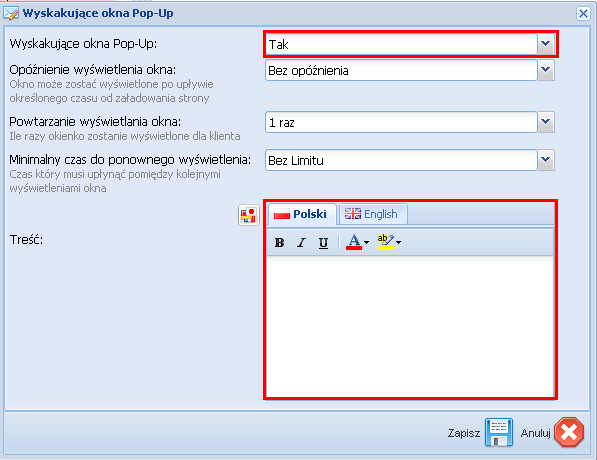
After saving the settings, the message will be displayed as follows:
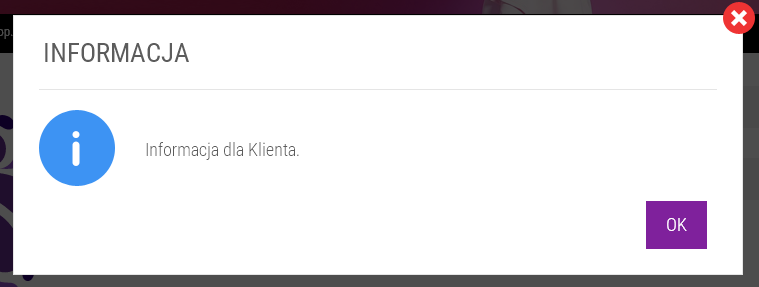
IMPORTANT: The final appearance of the message depends on the shop's settings, and its color will automatically be adjusted to the active skin.
Disabling the message:
The message is automatically disabled for a given client after the maximum number of displays has been exceeded. To completely disable the message in the shop, simply select "No" in the "Pop-up Pop-ups" section.