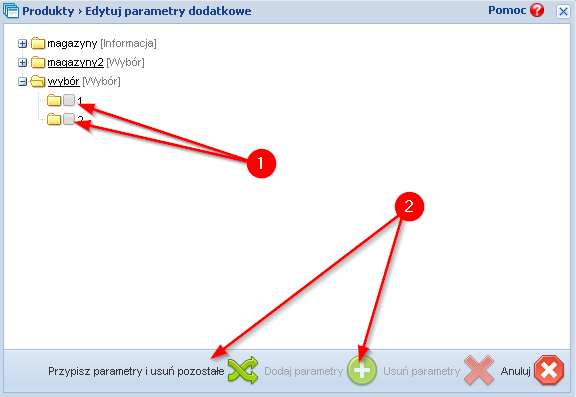How to add extra parameters to the product?
Creating new product variants is done via the Products tab - & gt; Additional parameters:
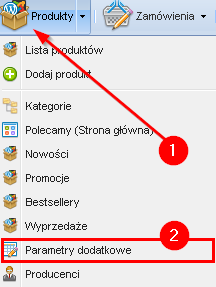
Using the parameter editing menu, select Add Parameter (1). In the new window enter the name of the parameter group - eg color (2) and mark the parameter type as selection (3). After saving the changes (4), the parameter creation window will be closed. In the next Step, assign individual parameter properties using the Add parameter option button (5).
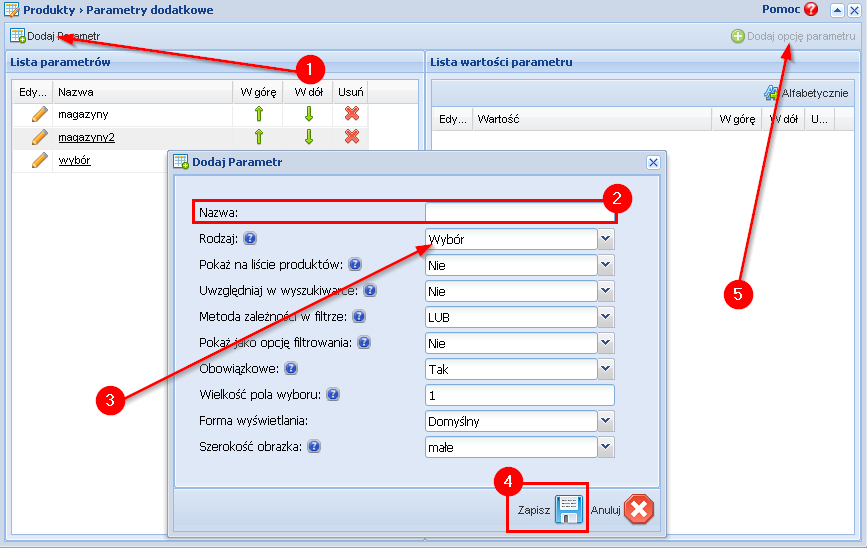
Parameters of the parameter (individual colors) can be added one by one with the value (1) and confirming the changes with the save button (2).
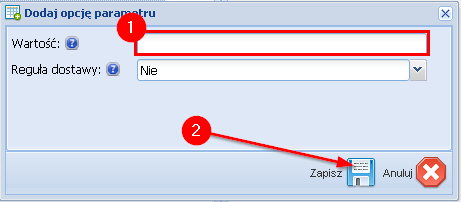
Adding a single product parameter
In the list of products, click on the edit icon (1), then in the new window go to the Additional parameters tab (2) and by checking the check boxes select the additional parameters available for the selected product.
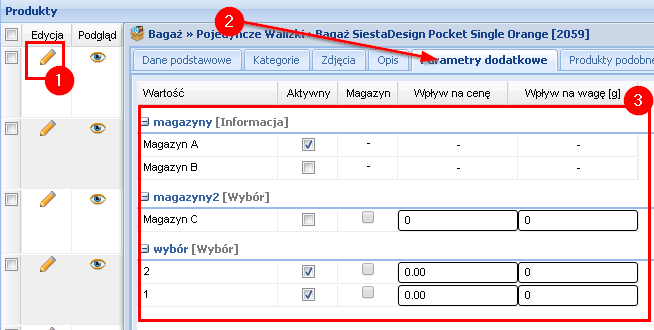
Adding a parameter for the selected product group
In the list of products, select the products for which selected parameters are to be available, and then click the Execute for marked (1) button and choose the option Edit additional parameters (2).
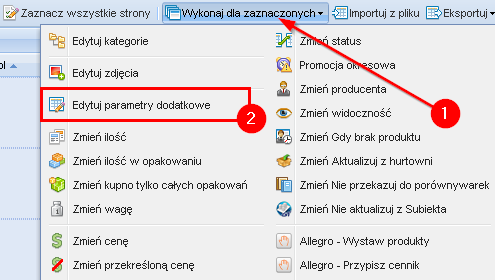
In the new dialog box, select the parameters (1) assigned to the product group and add them to the product by selecting the appropriate button at the bottom of the window (2).