How to set individual shipping for selected products?
In case when the shipment is to be declared only for designated products (regardless of their weight and the price of the order) its configuration should be started by adding a new additional parameter in the Products - & gt; Additional parameters (1). In the new window, define the name (2) and the type of parameter (3). The entered settings should be confirmed with the save button (4).
Important: Before saving the changes, we encourage you to read the built-in help for the entire module (5) and individual options available under the question mark icon.
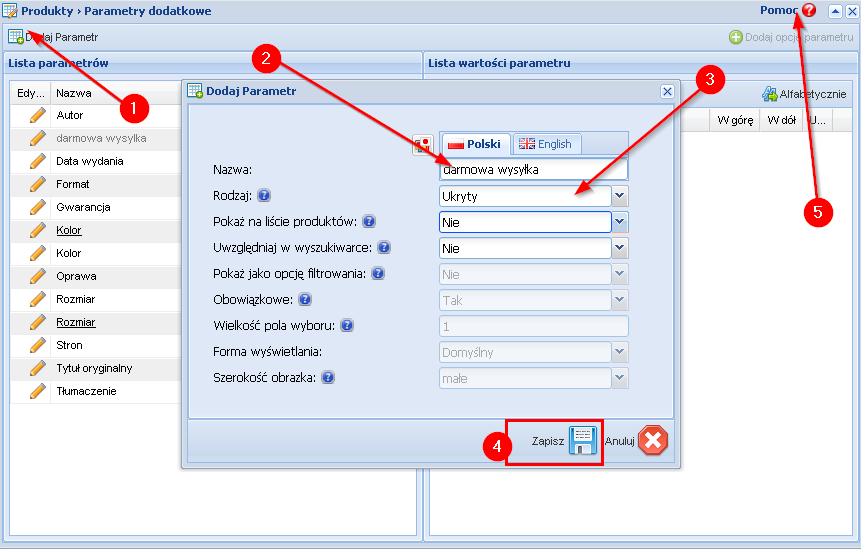
After adding an additional parameter, find it on the list, select it and add a new parameter option (2) using the plus. In the new window, define the parameter value and the delivery rule (3). For free shipping, we recommend the "Individual delivery" rule, but we encourage you to read the full description of the rules in the dedicated help (4).
The entered settings should be confirmed with the "Save" button (5).
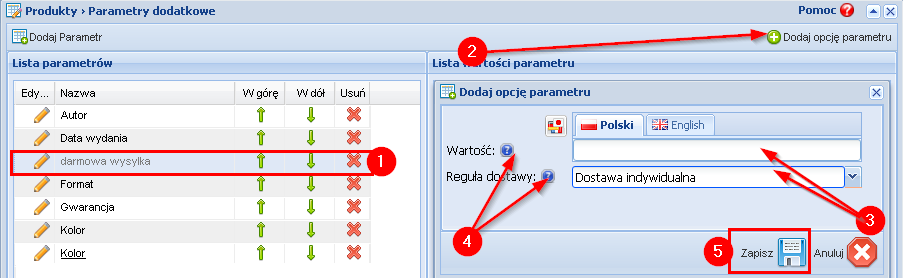
After defining the additional parameter, the next Step is to create a new form of shipping. In the Orders tab - & gt; Forms of delivery, add a new form using the plus icon (1). In the new window you should define its name (2), will it be available for cash on delivery and for which countries will be valid. The key element of the configuration is to mark the connection with the previously created parameter (3) - otherwise the delivery will be available for all products in the shop. Settings should be saved (4).
Important: Before saving the settings, we recommend that you read the dedicated help for the module located under the question mark icons (5).
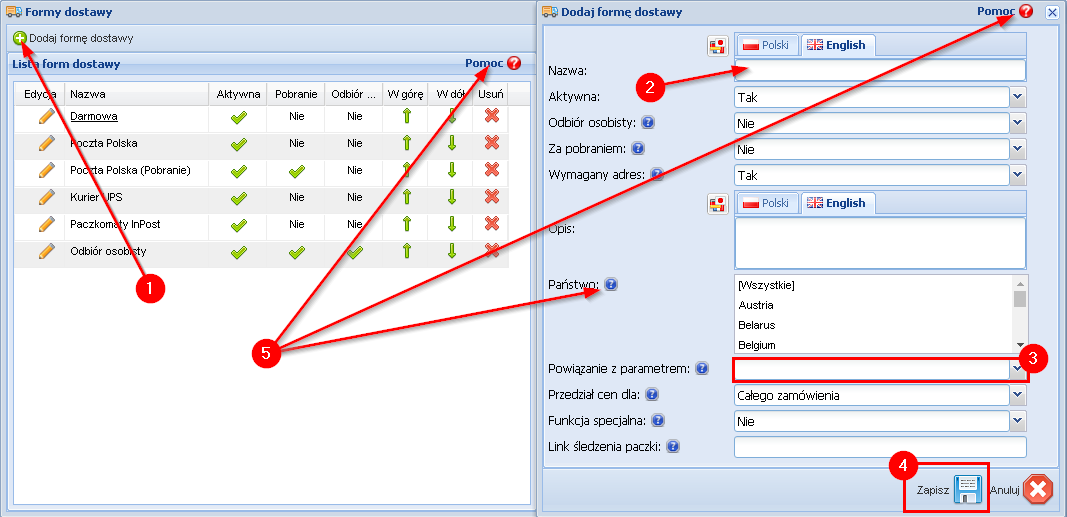
After adding a new form of shipment (1), add the delivery tariff (2) in the column on the right. In the edit window (3) you should set the VAT rate - this field is required. The remaining ones can be left empty - the system will automatically assign them zero values (free shipping).
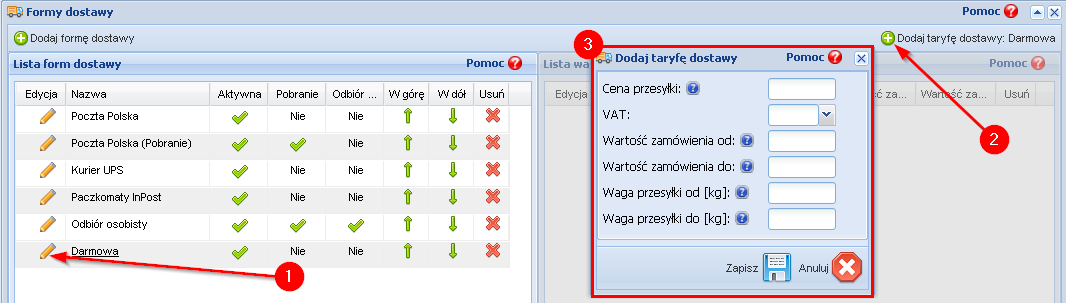
The last step is to assign a newly created parameter to selected products in accordance with instructions.
Important: If you choose an individual delivery rule, when there are also products not covered by the type of delivery in the customer's cart, the system will automatically offer the cheapest available option.